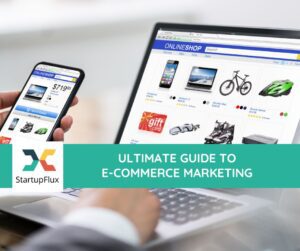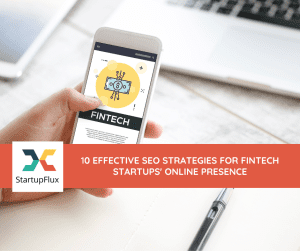Business Manager is a tool designed for managing your Facebook Pages and ad accounts.
By using Business Manager, you can:
- Manage access to your Facebook Pages and ad accounts – see what individuals have access to your Pages and ad accounts and remove or change their permissions.
- Work with agencies – you can also share your Business Manager account with agencies so that they can help you manage your ad campaigns.
You can have multiple ad accounts and users all combined under your Business Manager account.
To add a Facebook page to your business manager:
- Go to Business Manager Settings
- On the left, click on Accounts -> Pages
- In the Pages column, click on the “Add Page” CTA(Call to action)
- Select one of the 3 options: “Claim a Page”, “Request Access to a Page” or “Create a New Page”
- If you choose to request access or claim a Page, enter the Facebook page name or URL
Note: It is important to engage your visitors and make yourself more visible if you want to be seen online. Write blogs and publish them on your site which is informative and can draw your visitor’s attention. Create a subscription database so that each blog that you publish goes to these recipients, thus increasing your site traffic. Content optimization helped our clients increase their traffic by almost 300 percent. Check our healthcare digital marketing and legal digital marketing services for success.
To add an advertising account to your Business Manager:
- Go to Business Manager Settings
- On the left, click on Accounts -> Ad Accounts
- In the Ad Account column, click on the blue “Add Account” CTA
- Choose one of the 3 options: “Claim Ad Account”, “Request Access to an Ad Account” or “Create a New Ad Account”
- If you choose to request access or claim an ad account, enter the ad account ID.
Note – Before you can start advertising, you’ll need to give Facebook additional account information and enter your credit card data as a payment method for your ads.